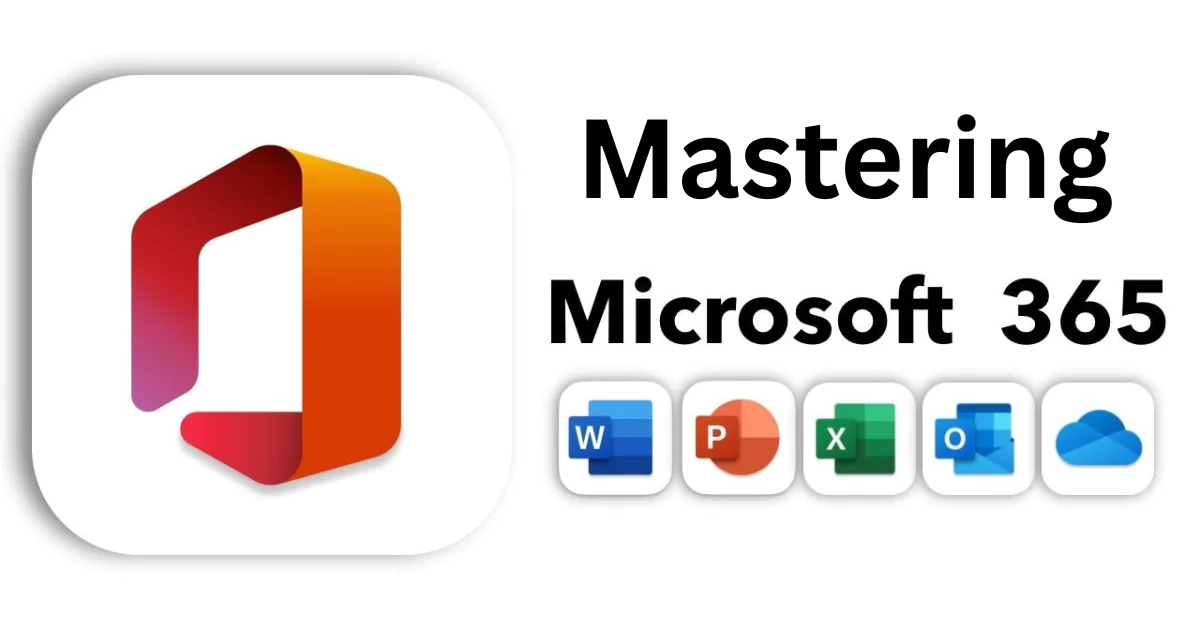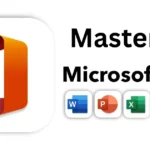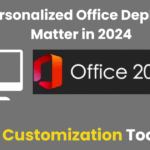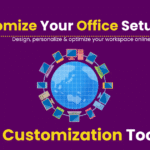The Office Customization Tool (OCT) for Microsoft Office 365, accessible via config.office.com, is a powerful web-based utility designed to streamline the deployment and configuration of Microsoft Office 365 applications. Tailored for IT administrators, educational institutions, and tech-savvy users, this tool empowers organizations to customize Office 365 installations with precision, ensuring efficiency, compliance, and user satisfaction. This article explores the features, benefits, and practical applications of the Office Customization Tool for Microsoft Office 365, offering a unique perspective on optimizing your Office 365 deployment.
What is the Office Customization Tool for Office 365?
The Office Customization Tool is a cloud-based platform provided by Microsoft to create and manage configuration files for Microsoft Office 365 Apps for enterprise. It allows administrators to define settings for applications, languages, update channels, and installation preferences before deploying Office 365 across devices. By generating XML configuration files, the tool ensures that Office 365 deployments align with organizational needs, whether for a small business, a large enterprise, or an educational institution.
Unlike traditional software with rigid setup processes, the OCT for Office 365 offers a flexible, user-friendly interface that simplifies complex configuration tasks. It eliminates the need for manual scripting, making it accessible even for those with limited technical expertise.
Key Features of the Office Customization Tool for Office 365
1. Customized Application Selection
- Choose specific Microsoft Office 365 applications (e.g., Word, Excel, Teams) to include in your deployment, reducing bloat and optimizing system resources.
- Exclude unnecessary apps to streamline user experience and minimize storage requirements.
2. Language and Localization Control
- Select from a wide range of languages and proofing tools to cater to diverse workforces or global organizations using Office 365.
- Configure fallback languages to ensure seamless functionality in multilingual environments.
3. Update Management
- Define update channels (e.g., Monthly Enterprise, Semi-Annual Enterprise) to balance feature updates with stability for Office 365 apps.
- Control whether updates are applied automatically or manually, ensuring compliance with organizational policies.
4. Advanced Configuration Options
- Customize settings like silent installations, default file formats, and security policies for Office 365 deployments.
- Enable or disable specific features, such as telemetry data collection, to align with privacy requirements.
5. XML Configuration Output
- Generate XML files that can be used with the Office Deployment Tool (ODT) for seamless integration into Office 365 deployment pipelines.
- Easily modify and reuse configurations for different user groups or departments.
Why Use the Office Customization Tool for Office 365?
The OCT for Office 365 stands out as a game-changer for organizations seeking to optimize their Microsoft Office 365 deployments. Here are some unique benefits:
- Efficiency in Deployment: By predefining settings, the tool reduces manual configuration time, enabling faster rollouts of Office 365 across hundreds or thousands of devices.
- Cost Savings: Tailoring Office 365 installations to include only necessary apps and features minimizes licensing costs and hardware demands.
- Consistency Across Teams: Standardized Office 365 configurations ensure all users have the same experience, reducing support tickets and troubleshooting efforts.
- Scalability: Whether managing a small team or a global enterprise, the OCT for Office 365 adapts to varying scales and requirements.
- Compliance and Security: Fine-tune Office 365 settings to meet regulatory requirements, such as GDPR or HIPAA, by controlling data collection and access permissions.
Practical Use Cases for Office 365
1. Small Businesses
A small business with limited IT resources can use the OCT to deploy Microsoft Office 365 with only essential apps like Word, Excel, and Teams. By selecting a stable update channel and disabling unnecessary features, they can reduce costs and simplify maintenance.
2. Educational Institutions
Universities with diverse student and faculty needs can leverage the OCT to include language packs for international students and configure accessibility features in Office 365. The tool ensures compliance with educational licensing agreements and optimizes performance on shared devices.
3. Large Enterprises
Global corporations can create multiple configuration profiles for different departments (e.g., finance, marketing, IT) with tailored Office 365 app selections and security settings. The OCT’s XML output integrates seamlessly with enterprise deployment tools like Microsoft Endpoint Configuration Manager.
How to Use the Office Customization Tool for Office 365
- Access the Tool: Visit config.office.com and sign in with your Microsoft Office 365 admin credentials.
- Create a Configuration:
- Select Create to start a new configuration for Office 365.
- Choose your Office 365 suite (e.g., Microsoft Office 365 Apps for enterprise).
- Specify apps, languages, and update preferences.
- Customize Settings: Adjust advanced options like installation type (silent or interactive), default file formats, and telemetry settings for Office histologic 365.
- Export XML: Download the generated XML file for use with the Office Deployment Tool or other Office 365 deployment systems.
- Deploy: Use the XML file with the Office Deployment Tool to install or update Office 365 across your organization.
Tips for Maximizing the Tool’s Potential for Office 365
- Test Configurations: Before rolling out to all users, test your Office 365 XML configuration on a small group to ensure compatibility and performance.
- Leverage Update Channels: Choose the right update channel for Office 365 based on your organization’s needs—frequent updates for tech teams, stable releases for critical operations.
- Document Configurations: Save and label your Office 365 XML files clearly to reuse or modify them for future deployments.
- Stay Updated: Microsoft regularly enhances the OCT for Office 365, so check for new features or supported options periodically.
Challenges and Considerations
While the OCT for Office 365 is highly effective, there are a few considerations to keep in mind:
- Learning Curve: New users may need time to familiarize themselves with advanced Office 365 settings, especially for complex deployments.
- Dependency on ODT: The tool generates XML files that require the Office Deployment Tool for execution, which may add a step for non-technical users.
- Internet Requirement: As a web-based tool, it requires an active internet connection to create or modify Office 365 configurations.
Also Read: Office Customization Tool 2024
Conclusion
The Office Customization Tool for Microsoft Office 365 is an indispensable asset for organizations aiming to deploy Office 365 efficiently and effectively. By offering granular control over applications, languages, updates, and settings, it empowers administrators to tailor Office 365 deployments to their unique needs. Whether you’re a small business owner, an IT manager at a multinational corporation, or an educator managing educational licenses, the OCT simplifies the process, enhances productivity, and ensures a seamless Office 365 experience.